21 July, 2023
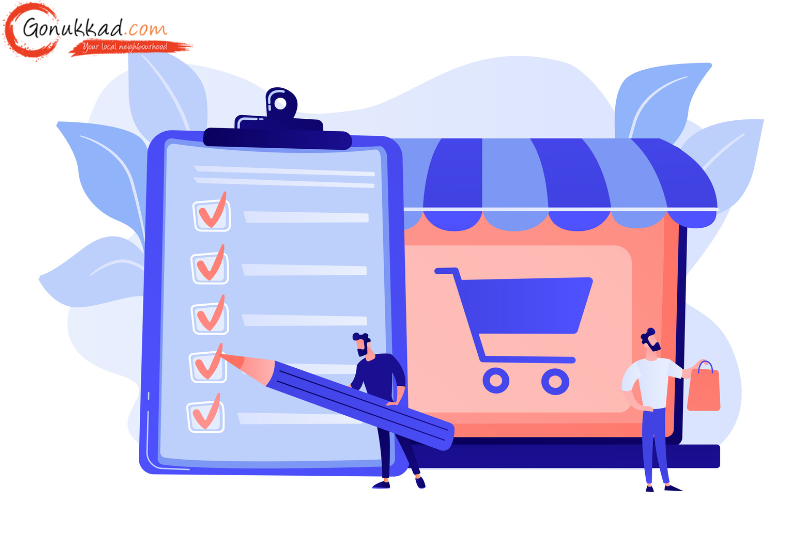
Last updated on 31 October, 2023
Written by Content Team
How to List Products on Flipkart: A Comprehensive Tutorial
Learn the quick and easy guide on how to list your products on Flipkart - the top-notch online shopping destination in India! Get professional tips to optimize your listings for maximum visibility and success.
Flipkart is one of the leading online platforms in India which has reached over a million customers. It is a great platform for local sellers to reach pan India. On Flipkart, you need to register yourself as a registered seller. All you need is to have a good Internet connection and enter some basic details and you are good to sell your products pan India. This article is dedicated to sellers who want to list their products on Flipkart and make great sales. With the help of Flipkart Listing & Cataloging Services, you can enhance product visibility, optimize with top keywords, and drive sales. By the end of this article, you shall be able to list your products on Flipkart effectively.
There are 2 types of methods for listing your products on Flipkart:
1. Single listing
2. Listing in bulk
Single listing as the name suggests is when you are listing a single product on Flipkart. The single listing method involves multiple steps, which are pretty simple. All you need to do is follow the given guidelines step by step.
Step 1: Seller Dashboard
1. Log in to your seller dashboard on the Flipkart website.
2. On the homepage, you shall find the "listing tab", click on it.
3. A drop box will appear, select the "add new listing" option.
4. You will be directed to a new page.
Step 2: Add a New Listing Page
Once the "add new listing page" appears, you shall find three buttons to choose from:
1. Add a single listing
2. Add a listing in bulk
3. Draft listing
You shall select the “Add a single listing” button and move to the next step.
Step 3: Single Listing Page
After clicking on the add single listing button, you will be directed to the single listing page. Here, 3 basic steps are involved:
1. Select Vertical
2. Select Brand
3. Add product information
Step 4: Select Vertical
Selecting vertical is the first step in adding the details of your product. You have to choose the category your product falls in or you get to choose the category of which product you want to sell. There are 3 ways to select the category:
1. Choosing from the top categories: On the select vertical page, you will find some top categories at the moment for customers which have been listed by Flipkart.
2. Search bar option: A search bar is available as well where you can type the category you are looking for and select that accordingly.
3. Manually: Here you can select the category from the category index section.
For example: if you want to sell a saree, you can type in the search bar "saree" and the categories which include saree shall appear. Select one from it. Once done click on the save button and you will be directed to the next step.
Step 5: Select The Brand
Whether you are selling a branded product or a local product, the branding details shall vary accordingly.
For branded products, you will need to give the proof of document for the brand authenticity which includes:
1. Brand authorization letter.
2. Brand invoice copy.
3. Trademark certification.
Any one of the above documents is required and shall be enough to validate the authenticity of the brand for approval.
If it's not a branded product, you can choose any name of the brand by your choice. Here, you will need no documents and can get direct approval.
Step 6: Product Details
Once the name has been approved, click the button to create a new listing. A new page shall appear where you will have to fill in the details of the product. Note that the details of the product that you shall fill in will have attributes that will reflect in your title of the product. The details must be mentioned as accurately as possible with additional details to add value to your product. More details provide more information to the customer thereby helping the customer in judging the product well.
Under the product deltas, the following details are to be mentioned:
1. Product Photo
The picture of the product needs to be uploaded. Image guidelines are to be followed. Pictures that have an asterisk (*) sign are mandatory ones. However, it is advised to upload as many pictures as possible to increase customer awareness of the product. Once uploaded, click on the save button.
2. Price, stock, and shipping information
Click on the edit button and you will be able to enter the details regarding the price, stock, and shipping information. Here again, an asterisk (*) sign will show you the mandatory boxes to be filled in. Click on the save button and you will be taken to the next step.
3. Product Description
Here again, you will be asked for more details about the product like features, benefits, and characteristics.
4. Additional description
It is an optional step but we recommend you to fill it. There are certain attributes here that help you gain organic visibility on the platform over others. Here you have two attributes:
1. Product details
2. Search keywords
There is a character limit of 10000 including space. No hyperlinks or promotional text is allowed.
5. Keywords
The system has the readability of 5 keywords. The keywords should be relevant to the product. For each keyword, one box is assigned. Eg. If saree is the product you are listing, the keywords can be cotton saree, linen saree, floral print saree, etc.
6. Video link
If the video of the product is available, you can add the URL link of the video in the given box. Click to save the video.
7. Access to the variant
With all the details entered and saved, the seller gets access to creating a variant while listing the product. There are 2 variants available:
1. Size Variant:Here, the color of the product is the same but varies in different sizes.
1. Color variant:Here, the size is the same but the product comes in different colors and the seller can choose the color variant.
8. Preview title
A preview of the title appears after all the attributes are filled. If required, the seller can edit what needs to be done. If all the details seem correctly entered, click on the "send to QC" button for approval.
Step 7: QC Approval
This is the last step of the single product listing. The Flipkart QC team checks all the details entered by you and verifies them from their end. Once all the details are validated, the Flipkart team responds with an approval message. You are ready to sell your product on Flipkart.
In case your listing is not approved, the team shall send you the reason for the rejection. Update that reason as in what is asked to be changed and you can send it back for QC approval.
For bulk listing, the whole process remains the same except in step 2. Follow the below given steps to add listings in bulk:
1. Go to the “add listing page”.
2. Select the option “add bulk listing”.
3. Next, select the category & subcategory.
4. Click on “Download Template”.
5. Open the downloaded Excel template. At first, a summary sheet shall appear explaining how the template works.
6. Navigate to the ‘Index’ sheet and click on the sub-category of your choice.
7. Update information starting from column G.
8. Enter the SKU ID, brand, style code, and size based on the acceptable values.
9. Provide details for all column heads that are colored blue as these are mandatory. Column heads that are colored green are optional.
10. Go back to ‘Add New Listings’, click on ‘Add Bulk Listing’ and then click on ‘Image Uploader’. Choose the category and subcategory for your product.
11. Enter the SKU ID of the product. Click on ‘Choose File’ and select the image from where it is stored on your computer.
12. Click on ‘Upload Image’ and copy the URL that is displayed on the screen.
13. Paste it in the relevant column in the template: main image URL, other Image URL 1, or other image URL 2.
14. Follow step 7 from the process of single listing.
The whole process to list products on Flipkart is simple. However, in case the seller needs any assistance, Flipkart has uploaded videos for the seller on the seller dashboard.. With its large customer base, Flipkart helps the sellers to sell products pan India to grow as the economy of India grows with it. Are you ready to explore the potential of growth as a Flipkart seller? Try Gonukkad. Create your online presence with GoNukkad and let them help you in marketing campaigns and reach millions of customers across India.
Q. What is Flipkart?
A. Flipkart is an e-commerce platform where customers can buy their products and the sellers get to sell products online.
Q. What is the process of listing items on Flipkart?
A. For listing and selling products on Flipkart one needs to create a seller account, provide the product details, and a few more details on the platform. Once verified by the Flipkart team, your product gets displayed to be sold.
Q. How do I set the price for my product on Flipkart?
A. The pricing of a product shall depend on cost price, profit margin, and competition. The Flipkart pricing calculator can help you get an ideal optimal price.
Q. Is there a specific number of images one has to upload?
A. The images for products usually have specific mandatory images but if the seller wants to add more, it depends on their choice.
Q. How to create a seller account?
A. For a seller account on Flipkart, visit flipkartseller.com. Click on the ‘register’ button, and add the details. Both personal and business details with a verified email and mobile no. should be filled in.
Amplify sales with our expert account management. Unleash your true potential now!
Call Us