14 December, 2023
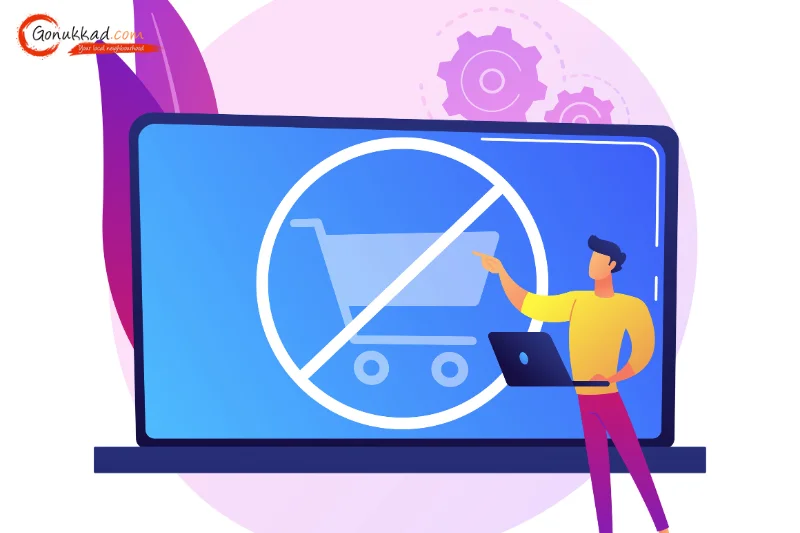
Last updated on 2 May, 2024
Written by Content Team
How To Cancel Replacement Order in Amazon - Gonukkad
Make canceling replacement orders on Amazon your go-to move. This article provides comprehensive information on how to cancel replacement order in Amazon.
Amazon, one of the world's largest online retailers with an astonishing annual revenue surpassing 514 billion dollars, offers a convenient and customer-friendly return and replacement policy. However, circumstances may arise where you need to cancel a replacement order. In this article, we will walk you through the step-by-step process of how to cancel replacement order in Amazon.
Before delving into how to cancel a replacement order on Amazon process, it's paramount to understand Amazon's replacement policy. Amazon's replacement policy permits customers to seek a refund or replacement within a 30-day window for most items. For eligible orders, customers can initiate a replacement request directly through Amazon's website or app. If the item is in stock and falls within the stipulated eligibility period, sellers are obligated to facilitate the replacement process.
If you ever need to cancel a replacement order on Amazon, the straightforward process will show you how to cancel a replacement order on Amazon in just a few easy steps.
Begin by logging in to your Amazon account using your username and password.
Once logged in, go to the "Your Orders" section. This area serves as a centralized hub for managing your purchase history.
In the "Your Orders" section, identify the specific replacement order that you want to cancel. Click on the order to access detailed information.
Confirm the current status of the replacement order. Cancellation is typically more feasible if the order is still in the processing stage.
If the replacement order is cancelable, look for the "Cancel Items" option associated with that order. Click on it to initiate the cancellation process.
If the replacement order comprises multiple items, carefully select the specific items you wish to cancel. This step ensures precision in the cancellation process.
Amazon encourages users to provide a reason for canceling. Choose the reason that aligns best with your decision from the provided options.
Take a moment to review your selections. Ensure that the correct items are chosen and the cancellation reason is accurate. Click on "Cancel Items" to confirm your decision.
After cancellation, keep an eye on the status of your refund. Amazon usually processes refunds to the original payment method, but the duration may vary based on your bank or credit card provider.
If any complications arise during the cancellation process or if you have concerns about the refund status, consider reaching out to Amazon's customer support for prompt assistance.
When managing your online orders, canceling a replacement on Amazon involves more than just clicking a button. Understanding the additional considerations can make the process smoother and more effective. Let's understand some essential factors to keep in mind when canceling replacement orders on Amazon.
1. If your replacement order has already been shipped, canceling becomes more challenging. In such cases, it is advisable to contact Amazon customer support immediately.
2. Amazon's customer service may offer alternative solutions, such as initiating a return once the product is received or providing guidance on refusing delivery.
1. Understanding the cancellation window is crucial. Orders in the processing stage generally have a larger cancellation window compared to those already shipped.
2. Act promptly when deciding to cancel, as Amazon processes orders efficiently, and delays may reduce the chances of a successful cancellation.
1. To minimize the need for cancellations, it's prudent to review Amazon's replacement policies before initiating orders.
2. Understanding the conditions under which replacements are warranted helps in making informed decisions, reducing the likelihood of needing to cancel orders later.
1. Stay vigilant and monitor changes in the status of your replacement order. Amazon provides real-time updates on the order status, allowing you to gauge the appropriate time for cancellation.
2. Regularly check your email for notifications from Amazon regarding any changes to the status of your replacement order.
1. Replacement orders often consist of multiple items. When canceling, ensure you are selecting the correct items for the cancellation to avoid confusion.
2. Double-check the items listed for cancellation against your original intent to prevent accidental cancellations of items you wish to keep.
1. Understand the refund process and the original payment method used for the purchase. Amazon typically refunds the amount to the original payment method.
2. Be aware of the potential timeline for the refund to reflect in your account, as it may vary depending on your bank or credit card provider.
1. Amazon has various channels for customer support, such as live chat, email, and calls. If you face challenges during the cancellation process or have concerns about your refund, don't hesitate to contact customer support for prompt assistance.
How to cancel replacement order in Amazon is easy if you follow these steps. First, know Amazon's replacement policies. Then, go to "Your Orders" in your account, find the order, and click "Cancel Items." By following these steps diligently, customers can understand the labyrinth of e-commerce intricacies, ensuring a smooth and satisfying shopping experience on Amazon.
Seamless Ecommerce Solutions Await with Gonukkad. Your Success is Our Priority – Take the Leap into Ecommerce Excellence. Partner with Us for Unrivaled Growth.
Q. Can I refuse delivery to cancel a replacement order?
A. Yes, refusing delivery is an option, and you can use this as an alternative solution.
Q. Is the cancellation process different when using the Amazon mobile app?
A. The process is similar on the mobile app, providing convenient access to cancel replacement orders.
Q. What is the cancellation window, and why is it important?
A. The cancellation window is the timeframe within which you can cancel an order. Act promptly, especially for orders in the processing stage.
Q. Is there a limit to the number of replacement orders I can cancel on Amazon?
A. There isn't a specific limit, but frequent cancellations may prompt a review. It's advisable to cancel orders thoughtfully.
Q. Will I be notified once my replacement order is successfully canceled?
A. Yes, Amazon sends email notifications confirming the cancelation.
Amplify sales with our expert account management. Unleash your true potential now!
Call Us